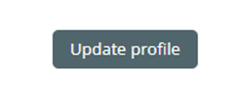Jan 19, 2022
 1125
1125
NOTE: If you are associated with a Chartwell community, please contact AYST for assistance.
If an employee/managers works in multiple departments in your community, you can add secondary roles to a profile to ensure the correct compliance training is added to their profile.
- Select Site Admin>Add/Edit Users from your menu bar under the TLC logo
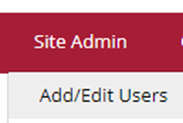
-
Select the name of the employee you would like to update.
You can use the search field to narrow down the list on screen.
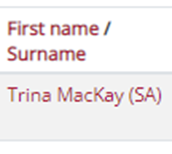
- Click the cog wheel below Edit located at the far right of the screen.
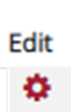
-
Select the new or additional role.
For Staff: In ‘Member of’ start typing the community and/or department and choose from the list (profiles can have more than one role)
For Managers: In ‘Manager of’ start typing the community and/or department and choose from the list (profiles can have more than one role).

- Click Update profile to save the profile.